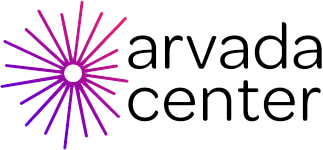Web Accessibility - Recite Me
Recite Me Web Accessibility Tools
Inclusion, Diversity, Equity - and Access
The Arvada Center is improving accessibility navigation on our website with the accessibility tool called Recite Me. For people with varying visual abilities, non-English speakers, and people who have difficulty reading text on a screen, Recite Me will help you access, view, and use our web pages in a way that works best for you.
The Recite Me toolbar has a unique range of functions. You can use it to:
- Read website text aloud (including PDFs)
- Download the text as an MP3 file to play it where and when it suits you
- Change font sizes and colors
- Customize background-color
- Translate text into more than 100 different languages
- Access a fully integrated dictionary and thesaurus
How do I open Recite Me?
Access the Recite Me toolbar by clicking the launch button at the top of this page or Accessibility Tools in the top menu on every page of the website. The toolbar displays a range of different options for customizing the way the website looks and ways in which you can access the content. Below is a quick reference guide, or you can explore the full set of possibilities in the Recite Me User Guide.
If you have any questions about the new Recite Me tools on our website you can email us - info@arvadacenter.org.

Recite Me Functions
Play Audio
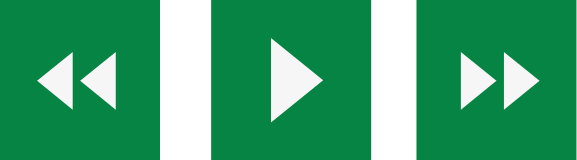
- Back: Rewind to the previous paragraph of text
- Play: Click the Play button to read the text aloud
- Forward: Skip forward to the next paragraph of text
Text Options
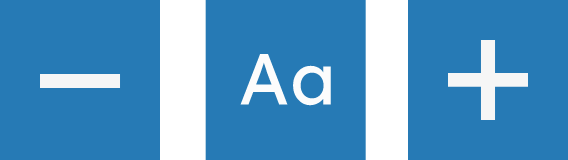
- Decrease: This will decrease the text size
- Font: You can change the font that displays on the page
- Increase: This will increase the text size
Color, Ruler, and Mask

- Color: Change the background, text, and link colors
- Ruler: Click to enable the reading ruler
- Screen Mask: Will create a letterbox for focused viewing of a section of the page
Dictionary, Translation, and Magnifier

- Dictionary: Highlight and click on this to view the definition of the word
- Translation: Translate text into a different language
- Magnifier: Click and drag the magnifying glass to magnify text on the screen.
Margins, Plain Text Mode, and Download Audio
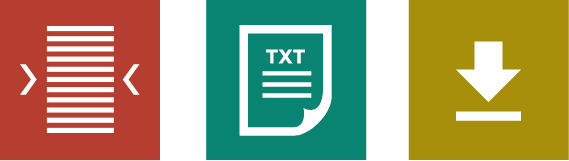
- Text Mode: Remove images to view content in plain text mode
- Margins: Change the text dimensions by narrowing the width of the text column
- Download Audio: Highlight the text then click the button to download the text as an audio file
Settings
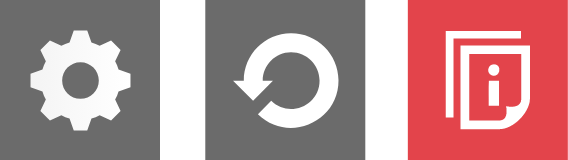
- Settings: Adjust your Recite Me toolbar settings
- Reset: This will restore the default settings
- User Guide: This will give you an overview of the Recite Me Toolbar Features
Turn Off Recite Me
- At any time, exit from Recite Me by clicking on the “X” in the top right corner.
Frequently Asked Questions
To Launch the Recite Me Web accessibility toolbar you will need to click on the Recite Me button, found at the right-hand corner of our website. This will then launch the toolbar, which will appear at the top of the page.
To disable the auto-read, you need to click on the button marked “Settings.” This will give you a list of three functions to choose from. You need to click on the bottom to the right of the option marked “Autoplay.” This will then disable auto-read.
The software works on multiple devices and operating systems including Android, iOS, Linux, Mac, and Windows devices.
Yes! Recite Me uses cookies to save settings - so the next time you visit our website, your settings will still be in place.
To change the language of the website that you are viewing you need to select the button marked “Languages.” This will then produce a drop-down list of all the languages that Recite Me offers. Find the language that you want from the list and press on it, the site will then be converted to that language
To close the Recite Me Toolbar, simply click on the icon marked “Close” to the right of the Toolbar (red X).